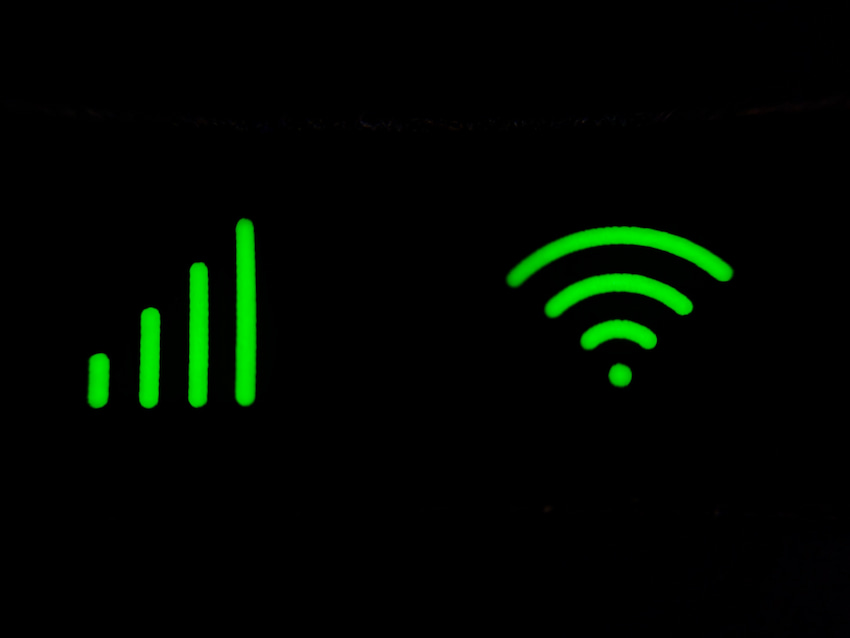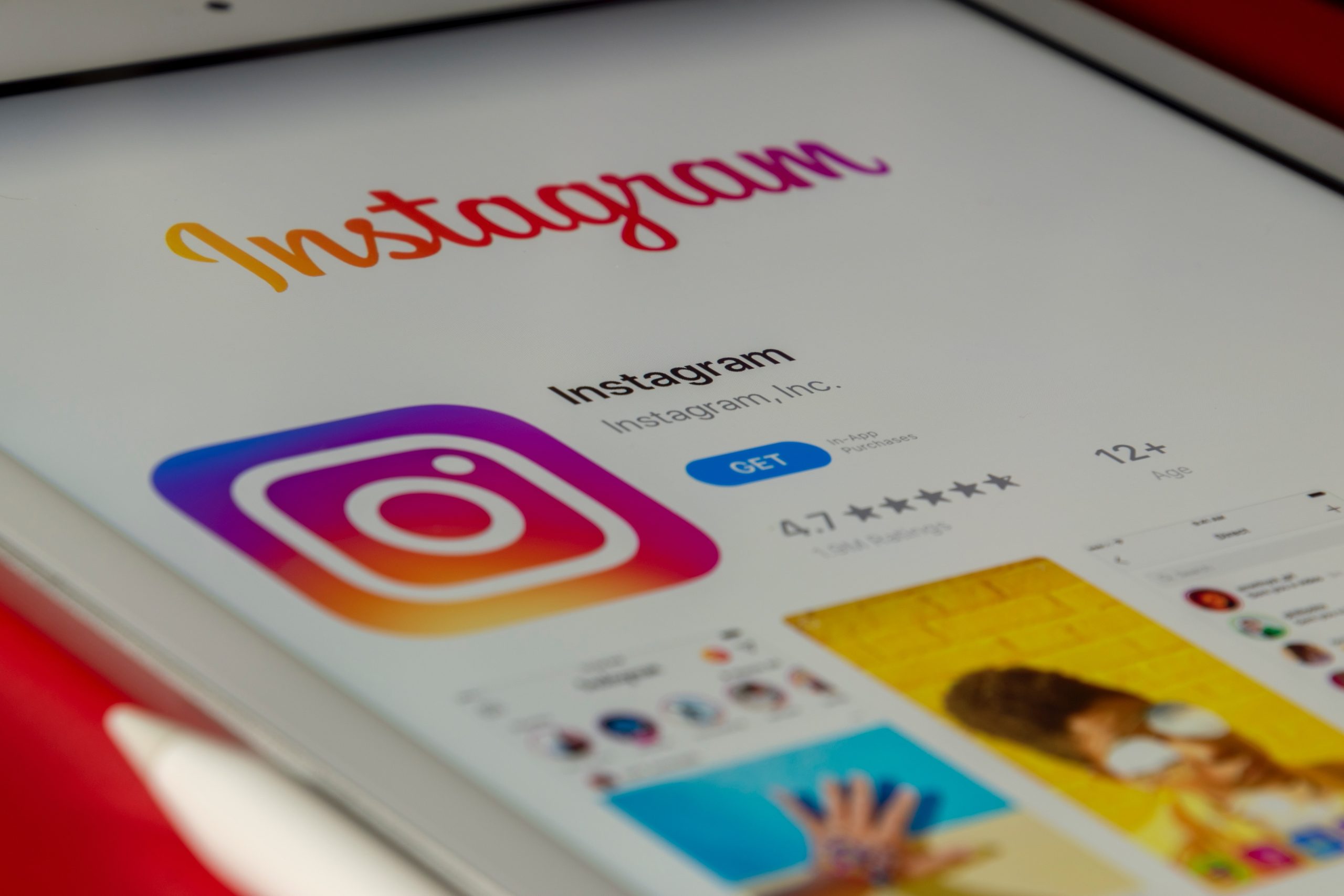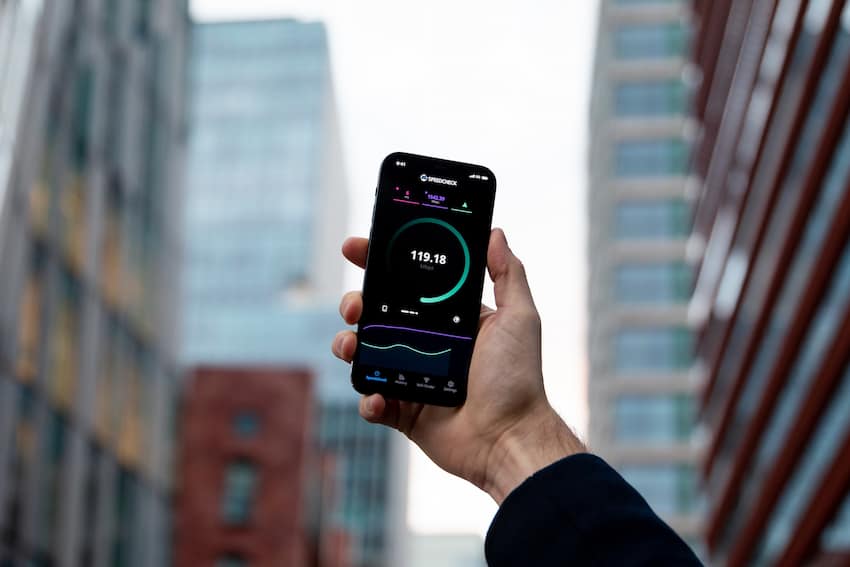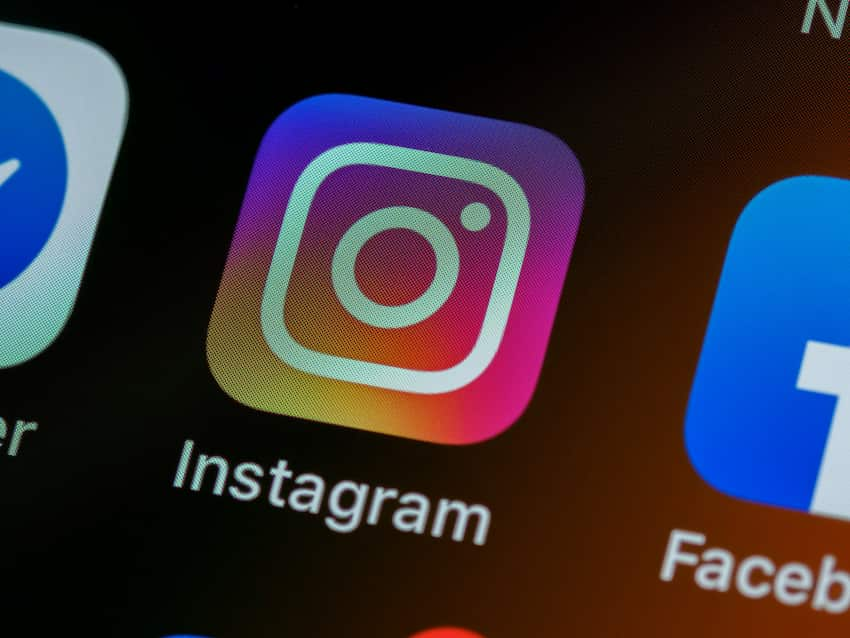Having difficulty with your Instagram Message Swipe Reply feature? You’re not alone! Many users encounter this issue and don’t know how to fix it.
You may have noticed the Swipe Reply button not working on your machine or when you try to start a new conversation with someone you already follow.
Fortunately, there are some steps you can take to help get things working correctly again. In this article, we’ll go over what the problem might be and give you some suggestions on how to troubleshoot it.
If you’re having trouble with your Instagram Message Swipe Reply feature, check out these tips and give them a try. Luckily, they’ll help get things back up and running quickly!
Reasons Why Instagram Message Swipe Reply Not Working
If you have been using Instagram for a while, you might have experienced the issue where the Swipe Reply feature of Instagram messages is not working. There can be a few different reasons for this, so let’s take a look at some of the most common causes and explore how to fix them.
Check Your Internet Connection
It is important to ensure your internet connection is stable and secure when using Instagram Message Swipe Reply.
If your connection is weak or drops out, it can cause issues loading messages, images, stories, and other content. This could be one of the reasons why Instagram Message Swipe Reply is not working for you.
To fix this issue, start by checking that your internet connection is active:
- Ensure that any Wi-Fi network you are connected to has a strong signal strength and remains active over a few minutes or more.
- Try refreshing or resetting the modem/router to which you are connected if possible
- If possible, reconnect to a different Wi-Fi network that has a strong signal strength
- Check whether switching between cellular data and Wi-Fi helps in any way
- It’s also recommended that you check for any software updates on your device, as this could help with Instagram Message Swipe Reply loading faster and more reliably.
Check Your Instagram App Version
When troubleshooting why the Instagram Message Swipe Reply is not working, one of the first steps you should take is to check your Instagram app version. If your Instagram app is outdated or not running the latest features, this could be causing the problem.
Upgrade your Instagram app to the latest version from Google Play Store or Apple’s App Store. Once updated, open up your conversations and swipe right on a message to access reply options and send a response.
If you are still experiencing problems with messages not opening, try restarting your device or signing out of and back into the Instagram app again.
It’s also good to ensure your mobile device is connected to an active internet connection, such as Wi-Fi while using Instagram. A strong connection allows for better performance of applications such as this one.
Clear Cache and Data of Instagram App
Clearing the cache and data of your Instagram app can help resolve certain issues like the swipe-up reply not working. When you clear the cache, this deletes temporary data from your app.
Clearing data resets any customized settings within an app and removes any local account information from that app. Here is how to clear cache and data for Instagram:
Android:
- Open “Settings” on your device and Tap on Applications or Apps.
- Choose “Instagram” from the list of apps.
- Tap the “Storage” option and Select the “Clear Cache” button.
- To Reset App Preferences, tap the “Clear Data/Storage” option, resetting all preferences, including Storie’s viewership, web profile linking, etc.
- Restart your Android device. It will free up the storage space used by Instagram and ensure that no background processes are running to cause such problems.
iOS:
- Go to “Settings” on your iOS device and Click on “General” Settings, then tap “iPhone Storage.”
- Find Instagram in the list, Tap on it, and select “Offload App,” then confirm it with a single click by tapping offload again when asked to confirm it.
- Likely, this process obtains 10MB-15MB memory if no unnecessary media are taken onto your phone, like videos or multiple photos, which get loaded into RAM automatically by apps from time to time depending upon a user’s usage pattern.
- Ensure you have sufficient RAM when using such apps, especially Image Editing apps like PicsArt; for example, it takes some additional RAM compared to other Apps, allowing user likes on social media sites.
If other apps open fine, then you can rebuild Memory by deleting heavily used Apps like Snapchat, Twitter, Hangouts, and Google Drive, depending upon which applications you use most often, which have great availability instantly in the form of free preloaded APKs. These days, even in Countries Like India they started releasing Fast Internet connections with cheap 4G LTE Service plan prices.
Uninstall and Reinstall the Instagram App
If the Instagram message swipe reply is not working, uninstalling and reinstalling the app on your smartphone can often be a quick fix.
Delete the application by long pressing on it and selecting ‘uninstall’ or by going to the settings menu and then uninstalling it.
Afterward, return to your app store or Play Store to reinstall a new application version.
Once installed, open the app and sign in using your login credentials. Check to see if this has solved your issue; if not, there could be other reasons why Instagram message swipe reply isn’t functioning correctly.
How To Fix Instagram Message Swipe Reply Not Working
Are you having trouble with Instagram message swipe reply not working? You’re not alone. Many users have been experiencing this issue, and it can be frustrating. Fortunately, you can take a few simple steps to fix it.
In this article, we’ll review the steps to help you get your message swipe reply working again.
Check Your Internet Connection
Before proceeding with any other tips to fix the Instagram direct message swipe reply issue, ensuring your internet connection is working properly is essential.
You can check this by visiting web pages on your connected devices to see if they load quickly and smoothly.
If you’re having trouble with your connection, you may need to restart your modem or router or contact your internet service provider for further assistance.
Depending on your connection type, such as Wi-Fi or 3G/4G, you may need to contact a service technician to help resolve the issue.
In addition to checking your internet connection, it’s also important to check that all of the settings related to direct messages are enabled within Instagram. To do this, open the Instagram app and tap ‘Settings’ in the screen’s upper-right corner.
Scroll down until you find an option titled ‘Direct Messages’ and ensure that both ‘Swipe Replies’ and ‘Send Messages without Posting’ options are enabled.
If they are not enabled, tap on them and turn them ON. Finally, close out of Settings and relaunch the app to see if this fixes this issue.
If Instagram message swipe reply is still not working after following these steps above, it could be a sign there is an underlying problem with your device that needs addressing by a professional technician or IT specialist experienced in dealing with network connections used by apps such as Instagram.
Check Your Instagram App Version
It’s important to ensure you are running the latest version of the Instagram app. Software bugs often cause issues on Instagram, which can usually be fixed by updating Instagram.
To check what version you have installed, go to your phone’s App Store, search for Instagram, and look for the Updates tab. If it says “Update” next to the app, select it and follow the on-screen instructions to finish any updates needed.
If the problem persists even after updating your app, then a more serious issue may be at play, and it’s best to contact Instagram for additional help. The representatives at Instagram can help further diagnose and fix the issue quickly.
Clear Cache and Data of Instagram App
Before attempting other solutions, it’s a good idea to start by clearing the cache of your Instagram app.
Clearing this will remove any temporary data from the application and can often fix minor app issues like corrupted data or a frozen display. To clear the cache and data of your Instagram app, follow these steps:
- Go to Settings on your device
- Tap Apps & notifications
- Find the entry for Instagram and click it
- Select Storage & cache
- Tap on Clear Cache and select OK to confirm
- Tap Clear Data, then select OK again
- Restart your device
Once you have cleared the cache and data of your Instagram application, if you still have issues with the message swipe reply not working, try reinstalling the app or restarting your phone completely if no other solutions are available.
Uninstall and Reinstall the Instagram App
If your Instagram swipe reply is not working, it can be related to a bug or an internal error within the app. Uninstalling and reinstalling the Instagram app can help fix this problem.
This will ensure all glitchy files are deleted, and any glitches causing the error are removed.
To do so, you must navigate to the application page on your device and then click on the ‘Uninstall’ button at the bottom. After completing this step, head back to your app store and install Instagram again.
Once downloaded, enter your credentials and try swiping to reply again. If this method does not resolve your issue, it could be due to a network connection or compatibility issue with your device or the app.
Try checking for updates in both areas; if necessary, contact customer support for assistance specific to your problem if other resolutions fail.
Conclusion
In conclusion, if you encounter a problem while using the Instagram Message Swipe Reply feature, you can use some potential solutions to resolve it.
The first step is to make sure your version of the app is up to date, and if it is, then you can try force quitting and restarting the app or re-linking your accounts on both platforms.
If none of these steps resolve the issue, then contacting Instagram support may be necessary. We hope this article has helped get your message to swipe reply service working normally again!
Table of Contents