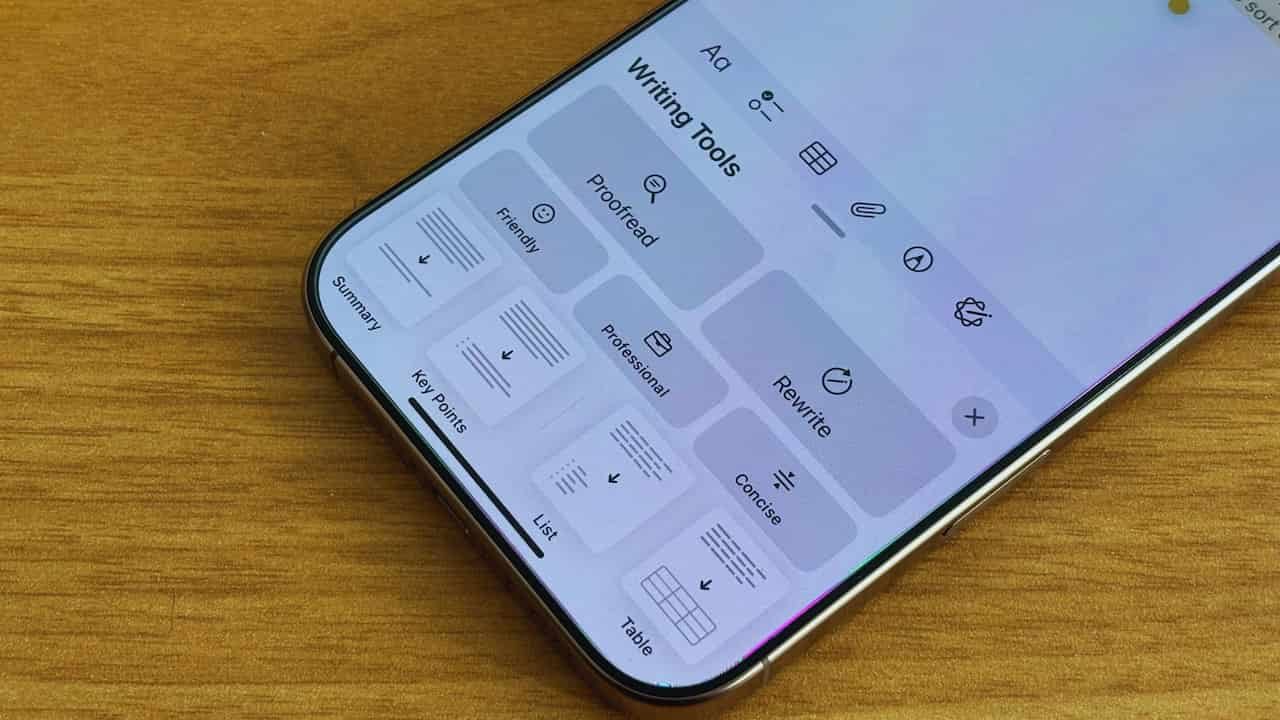AI Pen Mightier Than Sword: Apple’s Writing Tools Transform Note-Taking
In a digital age where our thoughts zip faster than our fingers can type, Apple has unveiled a game-changing feature that’s set to redefine how we capture and refine our ideas.
The tech giant’s new AI-powered Writing Tools, part of the Apple Intelligence suite, have quietly revolutionized the humble Notes app on iPhones, iPads, and Macs.
As someone who’s been test-driving these tools since their beta launch, I can confidently say: this is not just another update—it’s a noteworthy leap into the future of digital writing.
The AI Assistant in Your Pocket
Imagine having a personal editor, always at the ready, nestled right in your device. This is precisely what Apple’s Writing Tools offer. With the latest iOS 18.1, iPadOS 18.1, and macOS Sequoia 15.1 updates, users gain access to a toolbox of AI-driven features that can proofread, summarize, format, and even rewrite text with just a few taps.
I’ve tested these tools for months, and the outcomes are remarkable. My once chaotic Notes app, a digital dumping ground for everything from half-baked ideas to hastily jotted shopping lists, has transformed into a well-organized hub of clear, concise information.
From brain dump to polished prose
The writing tools shine brightest in their ability to tame the wildest of thought processes. Here’s a quick rundown of how they work:
- Jot it down: First, you’ll want to get your thoughts onto the digital page. Don’t worry about perfection—that’s where AI steps in.
- Summon the AI: With your text ready, tap the Apple Intelligence button. It’s right there in the menu bar, eager to assist.
- Choose your weapon: The Writing Tools menu offers several options. Need a quick clean-up? Hit “Proofread.” Want to change the tone? Try “friendly” or “professional.” Looking to trim the fat? “Concise” is your go-to.
- Once you have polished your text, you can reshape it for clarity. Transform your notes into a neat “summary,” pull out “key points,” or organize information into a “list” or “table.”
Beyond Spell-Check: A Writing Revolution
What sets Apple’s Writing Tools apart is their ability to understand context and intent. This isn’t just about fixing typos or suggesting synonyms. The AI can grasp the essence of your writing and help you present it in the most effective way possible.
For instance, I’ve found the “Key Points” feature invaluable for distilling lengthy meeting notes into actionable items. The “Rewrite” function has saved me countless hours, taking my rough drafts and turning them into polished paragraphs.
The Human Touch Remains Essential
Despite the impressive capabilities of AI, it’s crucial to remember that these tools aim to enhance, not replace, human creativity. As a journalist, I still rely on my own voice and judgment. The AI serves as a helpful assistant, not the author.
A Glimpse into the Future
Apple’s AI strategy extends beyond its Writing Tools. As part of the broader Apple Intelligence initiative, we can expect to see more AI-powered features rolling out across Apple’s ecosystem.
How to Get Started
Ready to give your notes a high-tech makeover? Here’s a quick guide:
- Update your device to the latest OS version.
- Open the Notes app and start writing.
- Tap the Apple Intelligence button in the menu bar.
- Choose from options like Proofread, Rewrite, or Format.
- Review the AI’s suggestions and make any final tweaks.
The Bottom Line
Apple’s Writing Tools have genuinely transformed my digital note-taking experience. From turning scattered thoughts into structured outlines to polishing rough drafts into reader-friendly content, these AI assistants have become indispensable in my daily workflow.
As we stand on the brink of a new era in human-AI collaboration, Apple’s Writing Tools offer a glimpse into a future where technology doesn’t just store our thoughts but helps us express them more effectively.
Whether you’re a student, professional, or just someone who likes to jot down ideas, these tools are worth exploring. They might just change the way you think and write forever.
Table of Contents