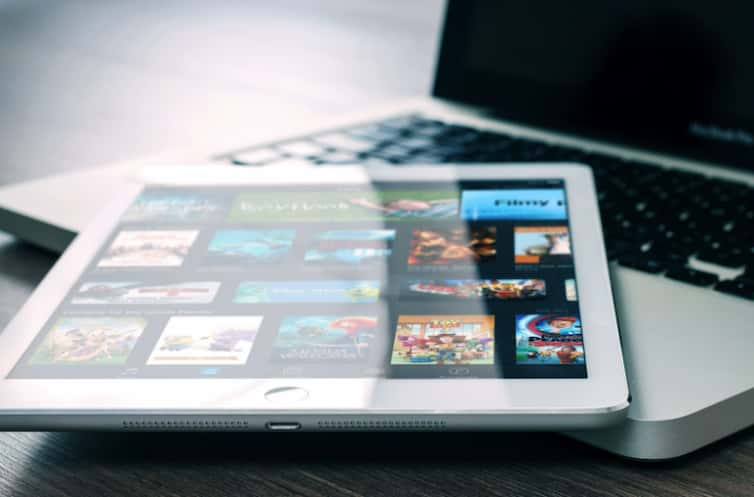When it comes to streaming TV shows and movies, Firestick devices never disappoint. You can use these devices on traditional and smart TVs for streaming live sports, TV shows, movies, and more.
People use Firestick as a streaming device to convert their traditional TV into a smart TV. However, you can use it on a smart TV too. In this blog, I’ll tell you about some Firestick tricks you can use to unlock its full potential.
1) Jailbreak
Jailbreaking a Firestick means preparing and allowing it to install third-party apps. It is one of the best ways to unlock the true potential of your Firestick device. Several Fire TV Stick guides can easily teach you about the jailbreaking process.
Before you get uncomfortable with jailbreak, let me assure you that it is a legal process. It is a simple and risk-free process, unlike your phone’s jailbreak, which is more complex.
Jailbreaking a Firestick allows you to access unlimited and free movies, sports, shows, news, and more.
2) Alexa Voice Search
Several Firestick devices have built-in Alexa that you can use for many commands. Alexa can answer your questions as you do on Alexa devices and smartphones.
You can use Alexa on Firestick devices to open streaming apps, search for movies, change channels, and more. However, it does not open or close third-party apps and works only with the official apps.
3) Use Your Phone as a Primary or Backup Remote Control
Many times we end up losing our TV remotes under sofas or beds and buy new ones or use the buttons of the TV. However, you might not need to buy a new remote if you forget where your Firestick’s remote is.
You can use an iOS or Android phone as a remote controller for your Firestick device. You might have to download the Amazon Fire TV application from the Apple App Store or Google Play Store to use your remote as a Firestick device.
The remote app gives you the same controls as you get on the physical remote. However, the volume and power buttons might be a little different. The remote app gives you a touchpad you can use to swipe up, down, left, and right.
It comes in handy for those who forget where the physical remote is or for those whose remote is not working. The Fire TV app works well with several Firestick devices like Fire TV Stick 4K, Fire TV Cube, and FireStick 2nd Gen.
4) Third-Party Apps to Navigate Certain Apps
Installing third-party APKs is fun, but the problem occurs when you install apps designed specifically for your mobile phones. You sideload these apps on your Firestick device, but it becomes difficult or impossible (in some cases) to navigate these applications. No remote can help you to scroll or reach certain sections in any way.
It is when apps like Mouse Toggle come into play. The Mouse Toggle app displays a mouse pointer for you on the Firestick, which you can use to navigate with your remote. You can click and reach that unreachable section you could not access with a physical remote or the app.
It is one of the best apps for Firestick, and you might want to give it a try to make your life a little easier when using mobile-friendly apps.
5) Use VPN
VPNs are one of the most secure ways to hide your online activities and IP address. But why do you need a VPN for a Firestick, and is it safe for your device? Let us find out.
1) Premium VPNs like Express, Nord, Surfshark, etc., are safe for your Firestick devices,
2) You can use them to stream content that is not legal in your country or stream your country’s geo-restricted content in another country,
3) You can also use a VPN to access blocked websites, apps, and games,
4) You can use a VPN to avoid internet throttling by your ISP or the government. Internet throttling is a process, where your Internet Service Provider or the government decreases your internet speed without notice. ISPs do that to satisfy their VIP customers.
6) Connect Bluetooth Speakers or Headphones to Your Fire Stick
Connecting Bluetooth speakers or headphones to your FireStick is effortless. You can connect Bluetooth headphones if you want to stream your favorite shows, movies, or sports without any disturbance or without disturbing others.
Bluetooth speaker gives a cinematic experience with the Firestick devices. So, next time you feel like not going to a theatre and want to live a decent movie experience at your home, connect an external Bluetooth speaker with your Firestick device.
In case, you do not know how to connect a speaker or headphones with your Firestick device, follow these steps.
- Turn on the Bluetooth device (speaker or headphone) you want to connect and put it in the discoverable mode, so your Firestick can find it,
- Go to the home screen of your Firestick and click on the Settings tab,
- After that, click on the Controller and Bluetooth Devices option,
- Since you are trying to connect an external Bluetooth device, click on the Other Bluetooth Devices option,
- After that, click on the Add Bluetooth Devices and let the Firestick search/scan for the available device,
- After you see your device on your TV, click on the Pair option to pair it with your Firestick device.
7) Mirror or Cast Videos Onto Your FireStick
Mirroring or casting content onto Firestick devices is easy. You can cast content from devices like tablets, PCs, laptops, and smartphones. However, there is a condition. The device you are casting/mirroring from or playing the video must support the cast feature. Another point you might want to remember is that both devices should be on the same Wi-Fi network.
For instance, YouTube supports mirroring, and you can mirror the video on your Firestick device by clicking the Cast option. You can mirror using a laptop, PC, or any device that supports it. This feature does not need a cord, and that is why I love it.
8) Third-Party Apps like Kodi
Apps like Kodi can change the way you use your Firestick devices. Kodi allows you to access and watch your internal storage and online content. It also allows you to stream free movies and shows from the internet. Kodi is an all-around media player, and you can use several add-ons and apps on it.
Add-ons fetch links to free movies and TV shows for you to use to watch unlimited content. However, you might not want to stream illegal or banned content because you can get in legal trouble if you are unlucky. As I previously mentioned, using a VPN is the safest option to surf the internet without getting caught by the ISP or the government.
You can also get an IPTV subscription if you want to stream cable TV at an affordable price. Several verified and unverified IPTVs are available for Firestick devices, and you can use them to stream your favorite content.
Wrapping Up
These Firestick tips will help you to unlock the true potential of your Firestick devices and will change the way you use them. Using a VPN before accessing third-party apps or websites is more of a recommendation than a tip.
Table of Contents