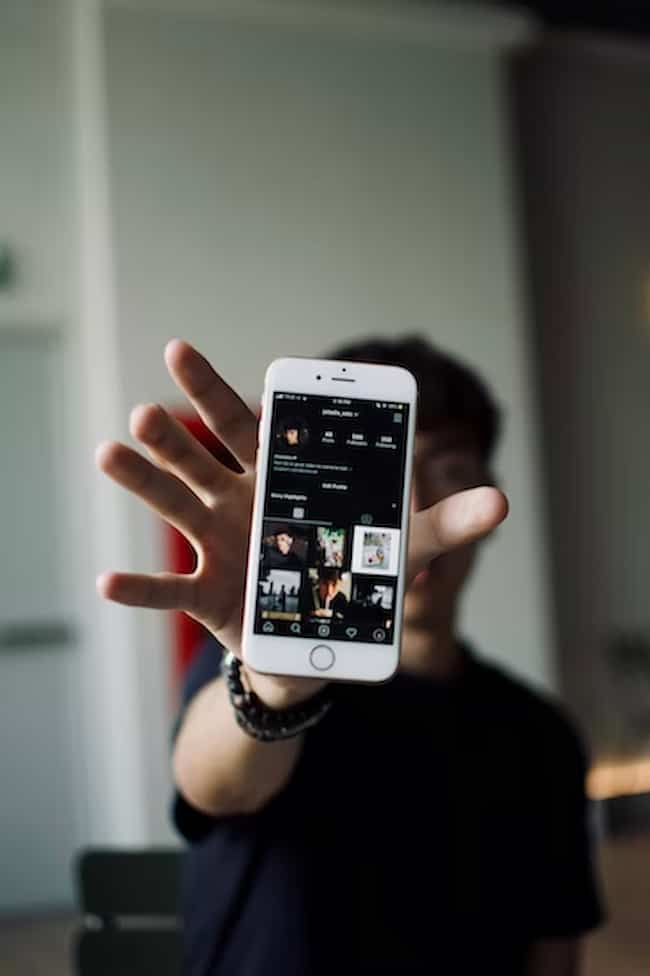Although you may not know it, your Instagram app constantly stores various files, images, and data on your device.
These stored files, known as caches, can eventually take up a lot of memory space on your device, which may lead to your device becoming slow or unresponsive. Deleting your Instagram cache is important to keep your device running smoothly and efficiently.
What is Instagram Cache
Instagram Cache is data stored on your device created using the Instagram application. This consists mostly of media, such as images and videos, that you have viewed or interacted with in some way. This data can be stored in your internal and external storage cards, such as an SD card.
Instagram Cache aims to provide a smoother user experience by allowing the device to access saved information quickly.
When you load an image from Instagram, rather than downloading it from the internet every time, the app will look for it in its cache first; if you have accessed it before, it could be loaded up to 4-5 times faster.
Cache files can take up a considerable amount of space on your device; however, it can help improve overall performance by reducing loading times and the amount of data being downloaded whenever content needs to be accessed.
This type of cache optimization is particularly beneficial on devices with limited storage capacity because it helps preserve physical storage space on the device itself.
Why You Need To Clear Instagram Cache
Clearing your Instagram cache is important to keep your account running smoothly and help it run optimally. This process helps to remove any old or unwanted data, including images and messages, which can accumulate over time and slow down the account’s performance.

The Instagram app saves a local version of all the images and content you view in the app to your device’s storage; this is known as caching.
This cache can become outdated if you don’t regularly clear it, which can lead to missed updates, create issues with interaction – such as likes not showing up on other users’ posts – and slow down the performance of your account overall.
Clearing Instagram’s app cache also helps free up storage space on your device by removing cached information that no longer needs to be stored in the background.
It is easy to do and will not affect any data, such as messages or images stored on other platforms related to Instagram, so it must become a regular part of maintaining your account’s performance.
Clearing Instagram Cache on Android
These days, Instagram is one of the most popular social media platforms, and its user base is growing exponentially. As such, ensuring that the app’s cache does not bog down your device is important. Fortunately, clearing the Instagram cache on your Android device is easy. Let’s take a look at how to do this.
Clearing App Data
If you want to clear Instagram’s cache and data on your device, you’ll need to access the settings on your Android device.
First, go to the Settings menu and then tap Apps. Once there, select Instagram and then go to Storage. You will have several choices: Clear Data, Clear Cache, and Clear All Data.
![]()
Clear Data will delete any settings or preferences you’ve made in your app while leaving behind the images stored in your device’s memory storage. This is helpful if you want to remove some of the clutter from Instagram but still retain access to some of your images.
The next available option is Clear Cache, which will delete any temporary files that may take up space on your device. This could perhaps make the app run smoother as it won’t have old material taking up valuable memory space.
Finally, if all else fails, you can clear all data, which will erase everything associated with Instagram, including your photos, preferences, comments, etc. These can all be re-downloaded later, but you must note any saved passwords or important details, as they may be lost in this process.
Clearing Cache in App Settings
Users can head to the app settings to clear the app cache on an Android device. This can be done by opening their device settings and selecting Apps > Instagram. From here, they should be able to tap on the app’s information page, where they can view various features and settings related to the app.
To start clearing the Instagram cache, select Storage and then Clear Cache. It is important to note that this will sign you out of your account and delete any saved content in your app, such as photos, videos, and other media. After clearing the cache, users must again open their Instagram application to log in with their account credentials.
Clearing Instagram Cache on iOS
Clearing Instagram Cache on iOS is a great way to keep your device running smoothly. Instagram stores large amounts of data, so by clearing the cache, you can free up space on your device.
Furthermore, this can improve your overall user experience as it can help to speed up the app. In this section, we will go over the steps to clear the Instagram Cache on iOS.
Clearing App Data
Instagram stores caches on your iOS device to make loading images, videos, and other content faster. However, when this cache accumulates, it can take up significant storage space. To ensure your Instagram app is optimized for speed, you should regularly clear its cache.
To clear Instagram’s app data on iOS, open the Settings app and select General > iPhone Storage > Instagram.
This will give you an overview of how much storage space has been taken up by Instagram’s caches. If too much has been taken up, tap “Offload App” to free up some space by removing the app and its data but keeping your settings and documents intact.
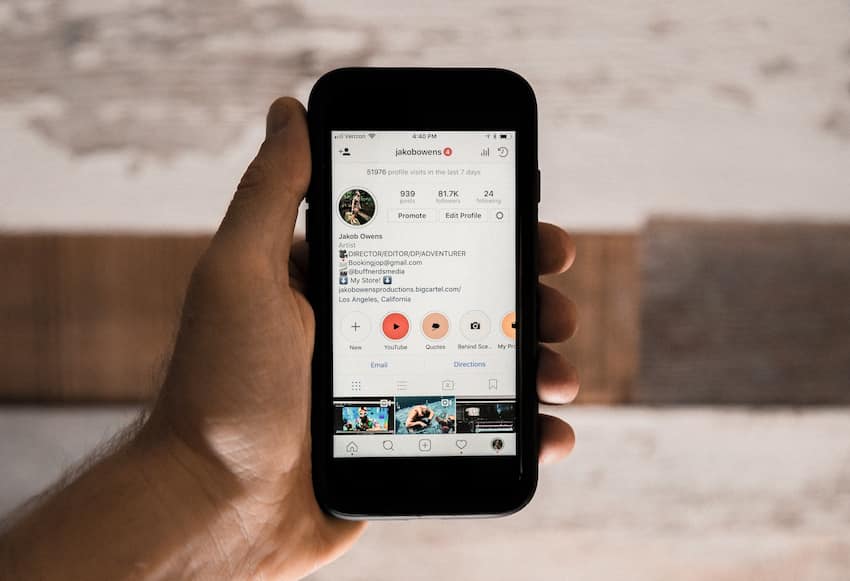
Then scroll down until you see “Delete App.” Tap this button to remove the Instagram app and all associated files from your device before downloading a new version from the App Store. This will ensure that any unused caches are removed as well while keeping important account information safe.
Clearing Cache in App Settings
Clearing the Instagram cache can be helpful if you’re experiencing issues with the app or want to free up some space on your device. To clear Instagram’s cache on an iOS device, follow these steps:
- Go to the main screen of your iOS device and tap “Settings”.
- Tap “Apps & Notifications”, then select “Instagram”.
- Tap “Storage”.
- Tap “Clear Cache”. This will remove any temporary files stored in the app, such as images and videos.
- To clear all data from Instagram, including user accounts, tap “Clear Data” at the bottom of your screen.
Clearing Instagram Cache on Desktop
Clearing your Instagram cache on the desktop is an easy process that can help improve your experience with the app. It can help if your app runs slowly or gets unexpected errors or notifications.
Clearing the cache can also help to free up some space on your computer, which can be helpful if you don’t have a lot of storage space. In this article, we’ll look at how to clear the cache on your desktop.
Clearing Cache in Browser Settings
To clear your Instagram cache on a desktop, you must go into your internet browser settings and delete the cached files. Every internet browser has a different way of doing this.
For example, if you are using Google Chrome, click “Menu (that looks like three horizontal lines) -> More Tools -> Clear Browsing Data”. If you use Mozilla Firefox, click “Preferences -> Privacy & Security -> Clear Data”. The steps may vary slightly depending on which version of the internet browser you are using.
To ensure that all your data gets deleted, ensure every checkbox associated with “Cached images and files” is selected in the dialog box before clicking the “CLEAR DATA” button. After doing this, you should be able to refresh the page and see all updates on Instagram without any issues or delays due to cached information.
Conclusion
When it comes to clearing your Instagram caching data, the process is quite simple. All you have to do is force-quit the app and then delete the Instagram app’s cache file from your device’s internal storage. Not only does this help clear up some memory in your device, but it also ensures that you get fresh information updates when using Instagram.
We hope this guide helped you understand how to clear your Instagram cache data on any device – an Android phone, iPhone, or iPad. Further, if you are stuck with any other issue regarding clearing memory on different devices and apps, try the methods outlined above.
Table of Contents