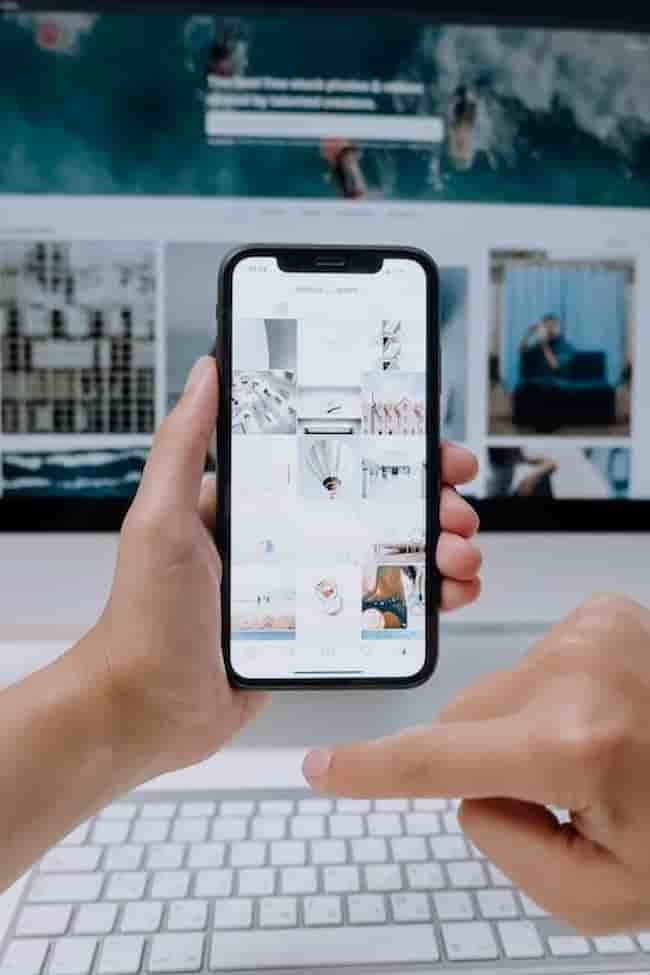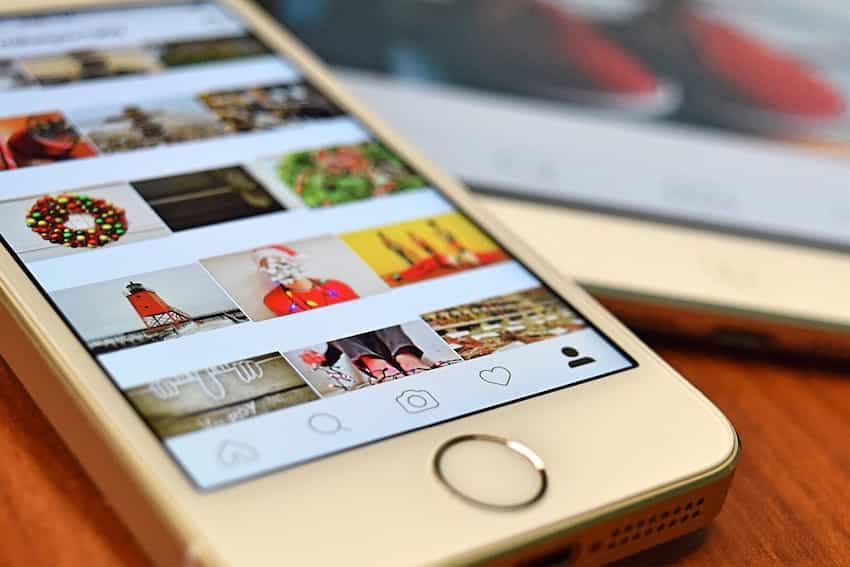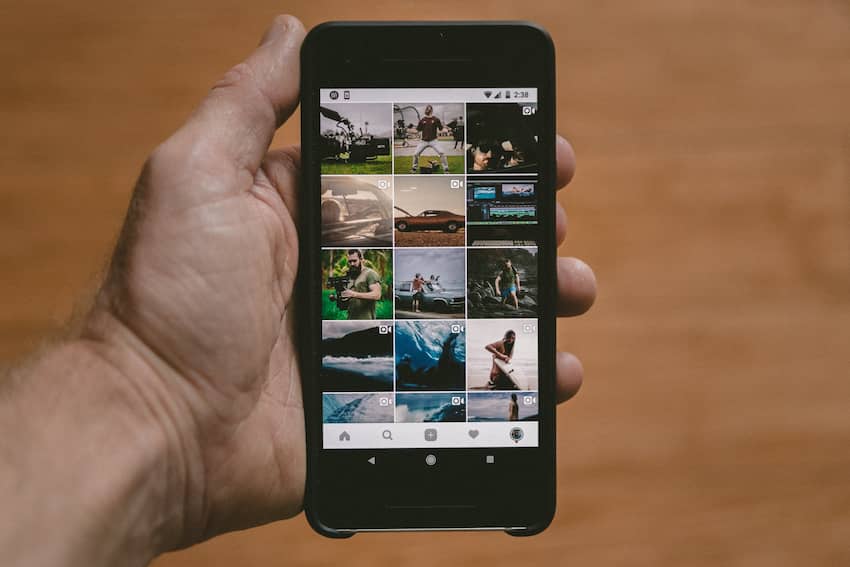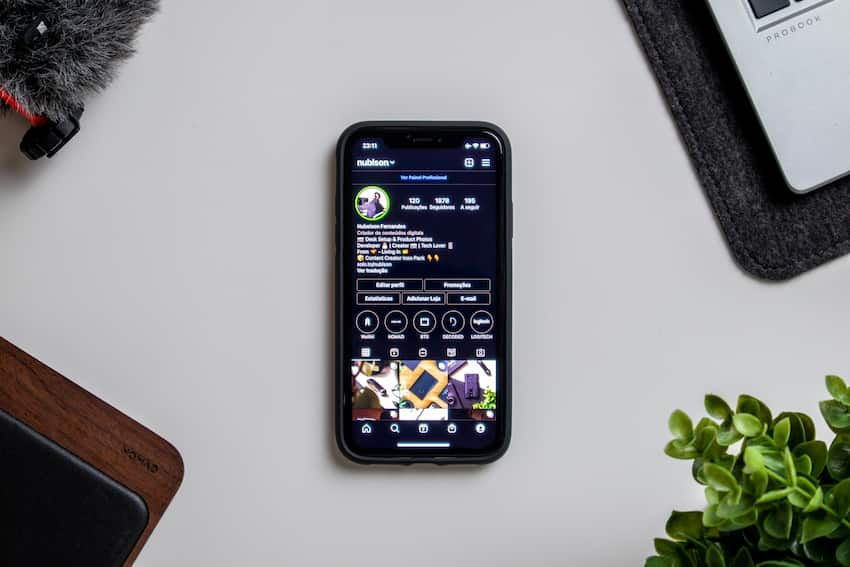Instagram is constantly evolving, offering more and more features to help keep users engaged and excited. One recent addition is Instagram Reel drafts, which allow you to save Reel drafts while creating them so they can be continued later on either iPhone or Android.
It’s a great way to plan out your Reels content if you don’t have time to finish the process right away or if you want to ensure your content looks perfect before sharing it with the world.
Finding and accessing your saved Reel drafts is easy, no matter what type of phone you use to access Instagram. This guide will walk you through the steps for both iPhone and Android devices!
Finding Reels Drafts on Instagram for iPhone
Do you have Instagram installed on your iPhone, and are you looking for an easy way to find your saved drafts of Reels? You’re in luck because there is a simple way to locate your saved Instagram Reels drafts. Here’s a step-by-step guide on how to find Reels drafts on Instagram for iPhone.
Navigate to the Reels Tab
Navigating to Instagram’s Reels tab is the first step in finding your reel drafts. To access this tab, open your Instagram app, tap the hamburger icon at the bottom right of your home page, and scroll down until you see the Reels tab. Tap on it to access reel drafts.
Once in the Reels tab, scroll to the top of your screen to access a list of any draft videos you may have saved on Instagram’s servers. All saved drafts will be displayed here as thumbnail versions of their content and a pencil icon allowing you to edit them further before they are shared.
If no drafts are displayed here, then you do not have any unpublished videos that can be uploaded right now. However, you may still upload any video present on your camera roll (even if it was previously used).
To do this, tap the + icon next to ‘New’, followed by ‘Upload’, and select a video from ‘Camera Roll’. The video will now load as a draft and can be processed further before being posted or saved again as a draft for future reference.
Tap on the “Your Reels” Tab
For iPhone users, you can tap the “Your Reels” tab from the Instagram home screen to locate the drafts you’ve stored there.
The tab is located in the bottom right corner of the home screen. This will enable iPhone users to view all their drafts in one place, allowing them to select which one they would like to post easily.
When you click on this tab, any pre-made drafts saved by date will be displayed at the top of your screen. These will include videos you have edited previously and any effects and stickers added to your app.
You can also view drafts made using Reels Mode (the camera setting), which will appear just above the pre-made drafts at the top of this page.
The drafts made with Reels Mode can be identified as separate because they are accompanied by a white filmstrip icon >nearby.
To edit or delete these resources, hold down your finger on its icon >, and from there, you can access its additional editing options or delete it altogether._
Tap on the “Drafts” Tab
Once you have finished recording or editing your video on Instagram, you can save it to your drafts for later selection. To do this, open the Reels tab at the bottom of your screen and tap the + icon. This will take you to a New Reels post page.
From there, click on the “Drafts” tab below the preview pane at the top of your screen. Once you do this, all Reels drafts you’ve saved will be displayed below in a list format. This tab will be empty without existing drafts, and nothing will appear.
Moving forward, whenever you finish editing or recording and want to save a draft before publishing it directly to your profile, tap this “Drafts” tab before exiting back to your home page. That way, your video is always available for later selection and use!
Finding Reels Drafts on Instagram for Android
You may have seen the new Reels feature if you’re an Instagram user. You may wonder how to access your Reel drafts if you’ve created a Reel but haven’t published it.
onWe’ll show you how to find Reel drafts on Instagram for iOS and Android. This step-by-step guide will take you through the different ways to access your drafts.
Navigate to the Reels Tab
To navigate to the Reels tab on the Instagram app for Android, start by opening the Instagram app and logging into your account. From the home page, select the profile icon in the bottom right-hand corner.
Then click “Reels” under your profile information to access all your saved drafts. You can also find saved drafts by tapping the “+” button on the top right-hand side of your home page and scrolling down until you see “Drafts”.
Tap on the “Your Reels” Tab
Finding drafts on Instagram for Android can be done in a few easy steps. To start, open the Instagram app and tap the ‘Your Reels’ tab. This can be found at the top of your home page. Once you tap this button, all your current draft videos appear on your screen.
Scroll through these videos to choose which one to share or edit further. When you’re finished, post it directly or save it as a draft for future editing. When you have saved it as a draft, it will remain until you delete it or submit it to go live on Instagram!
Tap on the “Drafts” Tab
The “Drafts” tab is located beneath the “Library” tab and above the “Post” tab. This tab will take you to a list of your Reels drafts. You can view all your saved drafts, edit them, and select which one you’d like to share.
Tap on any drafts that you want to continue working on or share. If you need further help, consult the Help Center provided by Instagram for Android-specific troubleshooting instructions.
Conclusion
To help you find Reel Drafts on Instagram, it’s important to understand how they work and are organized. By using the search bar, you can quickly find a draft that you’ve created or one that has been shared with you.
Also, sticker packs enable you to use branded content in your Reels Drafts.
Reel Drafts are an excellent way to showcase your creativity on Instagram and a great addition to the app. With a little practice, anyone can create Reel Drafts that capture their unique style and use special effects from brands on Instagram.
Table of Contents