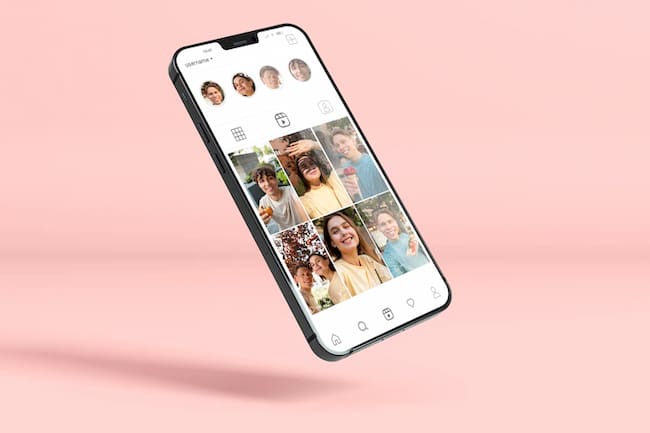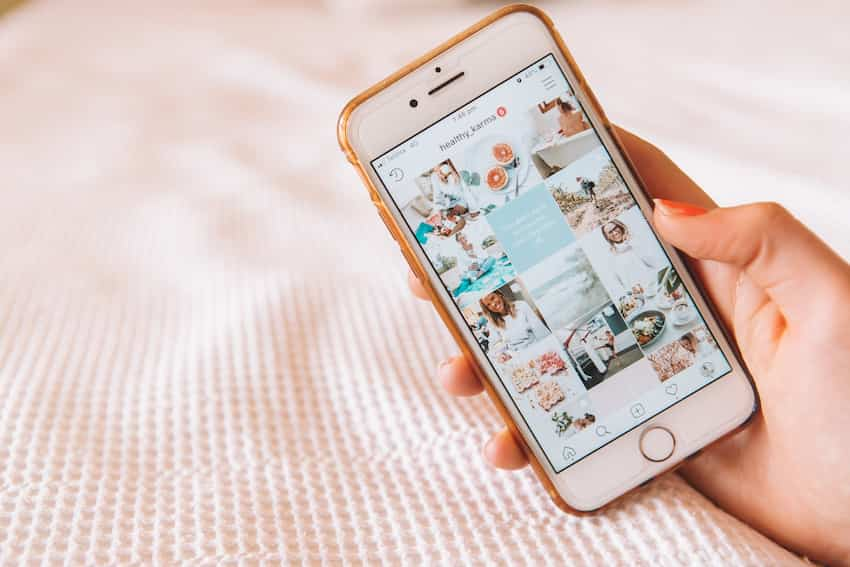Troubleshooting Basics
If you’re having trouble with Instagram not displaying views on your stories or highlights, the first step should be to go through the basics of troubleshooting. This can involve restarting your device, checking your internet connection, and ensuring your Instagram app is up to date.
By going through these simple steps, you may be able to solve the problem and get your views displayed again. Let’s take a closer look and find the source of the issue.
Check your internet connection
If Instagram is not showing Story or Highlight views, the first step should always be to check your internet connection. It is important to ensure your Wi-Fi or mobile data connection is strong enough to load webpages and images without interruption.
You can check how fast your internet connection runs by running a speed test online. A speed lower than 3 Mbps can cause slow loading of pages, so you may want to contact your internet service provider if the results are unsatisfactory.
Another way to troubleshoot the issue of Instagram Story or Highlight views not loading is to clear your browser cache and cookies. Browsers store temporary files in their cache, which can sometimes cause them to become slow or unresponsive.
To clear this cache, you need to go into your web browser’s settings and delete all existing cookies, browsing data, and any associated third-party applications. Doing this should help resolve any issues related to Instagram Story or Highlight views not loading correctly.
Check if Instagram is down
If Instagram is experiencing an unexpected disruption to its service, story views and highlights may not appear. To check if Instagram is down, visit the website of an independent platform monitoring services such as Down Detector or Outage Report.
If these platforms report that Instagram is having trouble, try again later when the issue has been resolved. You can check the official Twitter account and Instagram for updates regarding outages or system problems.
Story and Highlight Settings
If you have been experiencing issues with your Instagram Stories not showing the correct views or Highlights not appearing correctly, it may be due to your settings.
Reviewing the settings for both Stories and Highlights to ensure everything is in working order is important. This article will explore the settings you can configure to fix any issues with your Story or Highlight views.
Check if the story is Public
Before tackling any further actions, it’s always a good idea to check if the story you are trying to look into is set to be public. It might be possible that the story you’re trying to view is not public but is set for visibility only for a few people. In this case, checking the stats for any story is impossible.
To do this, you should open the profile settings of your account and click on ‘Story Settings’. You will find all the stories you posted and their respective settings here.
As long as there’s a green button, that particular story is active and set for all of your followers to view – in this case, try clicking ‘View Insights’ right underneath the story thumbnail and see if it progresses you further (e.g., opens up Story or Highlight insights).
If there’s no green button seen or only an hourglass icon present – it means that particular story has expired or is set as private and can’t be viewed by anyone else apart from yourself or users whose names are listed in settings; in this case, an option of viewing Story / Highlight insights needs to be disabled until a new public story appears on your profile.
Check if the story is set to Archive
If your Instagram story or highlights haven’t been showing up, it might be because they were set to Archive instead of Public. This can happen if you accidentally hit the Archive button or on a plan with an auto-archiving feature.
To check if your story was set to Archive, open your profile and swipe right until you reach the Archive page. Here, you’ll be able to view all of the stories set to Archive, including the one that isn’t showing up in your main Story Highlights tab.
Tap on the story in question and then click the three vertical dots in the top right corner of the screen. Select “Add Highlight” from the menu and then choose “Create Highlight” from there. This will cause your story to reappear as a highlight on your main profile page and should solve the issue!
Check if the story is set to Hide from Highlights
If you’re having trouble getting your story to appear in Highlights, you may have to adjust the privacy settings for your story. When you post a story, an option says, “Hide from Highlights.” If this option is enabled, it prevents your story and its views from showing up in Highlights.
If you want to enable the Story and Highlight views to show up on your profile, go back into the settings menu of your story and make sure “Hide from Highlights” is not checked. Once this option has been unchecked, any stories with Highlight or Story views should appear correctly.
When navigating back onto the profile page after adjustments have been made, Instagram will recognize these changes and should update your posts/stories within a few minutes. It might take a bit longer for stories posted multiple days ago—in this case, it would be best to wait at least 30 minutes before attempting again.
Instagram App
Regarding social media, Instagram is undoubtedly one of the most popular platforms. However, users may sometimes experience difficulties viewing stories or highlights.
This article will discuss the different solutions to the issue of Instagram not showing stories or highlighting views. By following the steps outlined below, you can easily fix the issue.
Check if you have the latest version of the app
Before you get started, be sure you have the latest version of Instagram for iOS or Android. You should see a “Download now” option on the App Store or Google Play if updates are available. If Instagram is already up to date, check if the Instagram story not showing views issue has been resolved.
If you’re experiencing a different story issue, such as stories disappearing or not loading on your device, try fully restarting your device. After that, double-check the app settings (including screen time limits) to ensure they are not blocking apps like Instagram.
Also, remember that some devices may experience compatibility issues with the latest version of Instagram if they run outdated operating systems – an outdated version can cause this issue, too. If this is the case with your phone, you should update your device before trying anything else.
Log out and log back into the app
If you’ve noticed that your Instagram Story or Highlight views aren’t being shown on your profile, this could be caused by a few different issues.
The simplest solution is to log out of the app and then log back in. This should help fix any temporary glitches that may be causing the issue.
Before logging out, ensure you’re connected to a stable internet connection, as this can also be a factor in causing this issue.
Sometimes, logging out and back in isn’t enough to fix the problem, and it’s best to check for any updates available for the app as they often contain bug fixes or new features that can help solve these issues. You can check for updates through the Google Play Store (for Android users) or Apple Store (for iOS users).
If no updates are available, you may need to reinstall the app to reset its settings and potentially solve this issue. Remember that when reinstalling Instagram, any direct messages sent prior won’t be visible as it will reset your personal information, like messages, profile pictures, etc., when you log back in again.
Hopefully, This should help fix the Story view issue on Instagram so you can track how many people have seen each update!
Clear the app’s cache and data
If Instagram is not properly showing story or highlight views, the best thing to do is clear the app’s cache and data.
Clearing this information can help you start fresh when using the app and resolve any potential bugs that may hamper your ability to see or highlight your story views. To clear your app cache and data, follow these steps:
- Open Settings on your device.
- Tap Apps & Notifications, then Application Manager, then Instagram.
- Tap Storage & cache.
- Tap Clear cache, then Clear data (this will delete all stored images and videos, so remember to save anything you wish to retain).
- Restart your device and open Instagram again – this should solve the issue with seeing story/highlight views if a corrupted cache issue caused it before clearing them out.
Instagram Website
First, you’ll want to see if there is an issue with the Instagram website. If the website isn’t loading properly or you’re having difficulty accessing it, you may need to check your internet connection or report a bug to Instagram.
Additionally, you may have to clear the cache or update your browser if you cannot view the website properly. Let’s look at other steps you can take to fix this issue.
Log out and log back into the website
If you’re running into trouble with Instagram not displaying Story or highlight views on the website, you should first log out and log back in. If a new browser or computer is being used to access the website, it might require logging back in again.
Additionally, some users might be logged in to multiple accounts simultaneously, confusing Instagram’s records. Clearing your browser’s cache will also sometimes help fix issues with accessing the website properly.
Once you’ve cleared your browser’s cache, logged out, and back into the account properly, retry the process of viewing stats for stories or highlights, and it should now be working correctly.
Clear the browser’s cache and cookies
Clearing your browser’s history, cache, and cookies can help resolve many technical issues with Instagram. Depending on your browser and operating system (i.e., Chrome, Mozilla Firefox, Internet Explorer), different steps are needed to clear cache and cookies from your device.
If you aren’t sure how to clear the history of your browser or device, please refer to these instructions:
- For Chrome on desktop: click on the three dots in the top-right corner of your screen -> More tools -> Clear browsing data -> Tick Cookies and other site data, then Cached images and files -> Clear Data
- For Firefox on a desktop: click the settings icon in the top-right corner of your screen (three lines stacked on top of each other) -> Options -> Privacy & Security-> Cookies and Site Data-> Clear Data
- For Safari: Go to Settings, then Safari > Advanced (at the bottom) > Website Data > Remove All Website Data
- For Microsoft Edge: Click Menu in the Top Right Corner> Settings > Choose What To Clear > Clean Now
Once these steps have been completed, close all open tabs, including Instagram, restart your device, and try again. If this did not fix that issue or if these steps do not apply to you, contact our Customer Service team for further help.
Contact Instagram
If you’re struggling with Instagram not showing stories or highlighting views, the best action is to contact Instagram.
Instagram is a very large platform with millions of users worldwide, and its customer service team is available to help with any technical issues you may be facing. By contacting them directly, you can better understand how to solve the issue and get your story or highlight views back up and running.
Contact Instagram through the Help Center
If you have experienced Instagram not showing stories or highlighting views, you may need to contact Instagram for help. Luckily, there are several ways in which you can contact the Help Center.
You can submit a request via the Help Center website or use an online chat feature if it is available. You can also contact them through their social media accounts and get in touch via email.
When submitting a request through the Help Center website, provide thorough details about your issue and include relevant screenshots if possible. If you need urgent assistance and if available, use the online chat feature.
In addition, try including additional information, such as usernames associated with the account that is experiencing difficulties, so that Instagram agents can give faster and more accurate solutions to your questions.
Finally, remember that responses from Instagram agents may take several hours, depending on their current workloads and backlogs. Try reaching out again with additional details for unresolved cases until a successful resolution has been achieved.
Contact Instagram through the Report a Problem feature
You can contact Instagram directly if none of the troubleshooting steps have resolved your issue. Instagram has a Report a Problem feature where you can submit detailed reports about any issue you’re experiencing with the platform.
To access the Report a Problem feature:
- Launch the Instagram app and go to your profile.
- Click on the Options button (hamburger menu icon) at the top right corner of your profile page.
- Scroll down and tap “Report a Problem” from the list of options.
- On this page, under “What is your request about?”, you can select which feature or content you want to report an issue for, including stories or highlights views not showing up properly.
- Enter any additional information that may be relevant in the space provided below, such as when this problem started, etc., as appropriate for your situation, and then click Submit Request at the bottom of the page to send it off for review by Instagram Support team members.
Table of Contents