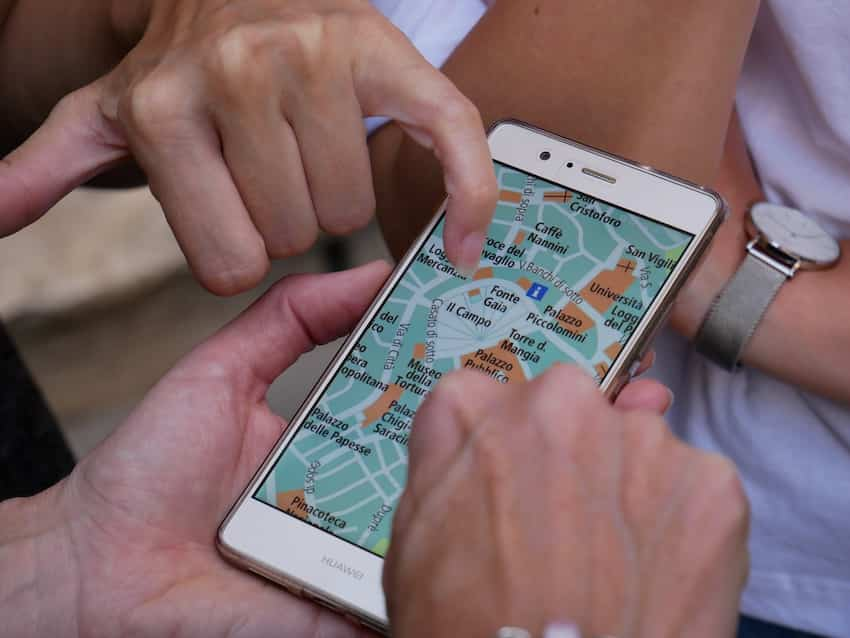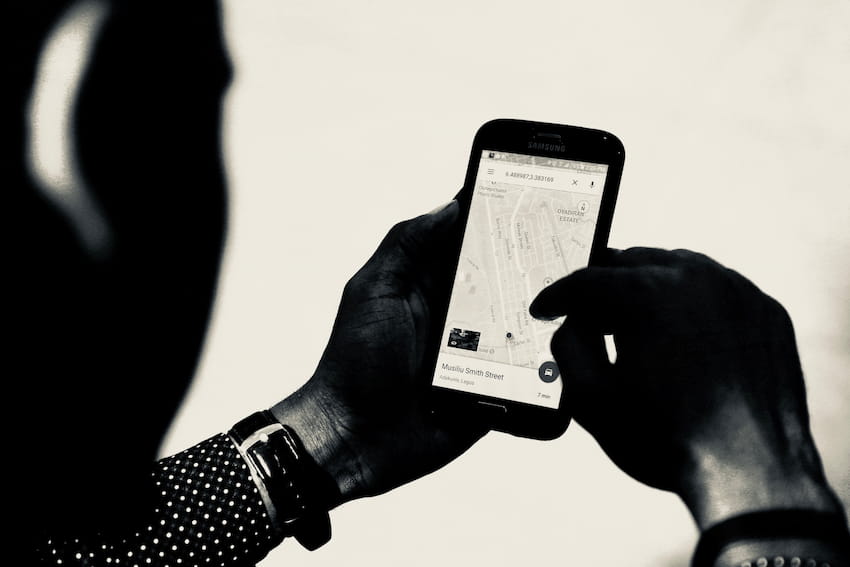How to Stop Sharing Location Without Them Knowing on iPhone
If you’re anything like me, you’re probably guilty of sharing your location too often with friends and family. Whether for security purposes or to keep everyone in the loop, resisting the urge to share can be tough.
But what if I told you there was a way to stop sharing locations without them knowing? With a few simple steps, you can keep your whereabouts a secret without anyone being the wiser.
So, if you’re ready to take back your privacy, read my top tips on how to stop sharing location without them knowing on your iPhone.
Introduction
With the release of iOS 13, Apple introduced a new way to share your location with friends and family called “Share My Location.” This feature allows you to share your current location with others for a specific time or indefinitely.
While this is a great feature for those who want to let others know where they are, there are also some privacy concerns. This article will show you how to stop sharing your location without them knowing on your iPhone.
How to disable location services on your iPhone
You can disable location services if you’re concerned about privacy and want to ensure your iPhone isn’t tracking your location. This will prevent apps from using your location and can help improve battery life.
To disable location services:
1. Open the Settings app on your iPhone.
2. Scroll down and tap Privacy.
3. Tap Location Services.
4. Toggle the Location Services switch to the Off position.
How to stop location sharing on your iPhone
If you own an iPhone, there are several ways to stop sharing your location with another person. You can either turn off location services for that person entirely or select which app they can use to see your location.
If you want to stop sharing your location with a specific person, open the Settings app and tap “Privacy.” Then, tap on “Location Services.”
Here, you will see a list of all the apps that have requested access to your location. Find the app you share your location with (such as “Find My Friends”) and tap on it.
You will see three options: “Never,” “Ask Next Time,” and “While Using the App.” If you select “Never,” this will prevent that app from accessing your location entirely. If you select “Ask Next Time,” you will be prompted each time the app tries to access your location.
If you select “While Using the App,” the app will only have access to your location when it is open and running in the foreground.
You can also stop sharing your location with an individual person by deselecting them in the “Share My Location” section of the Settings app. Open the Settings app and tap on “Privacy.” Then, tap on “Location Services.”
Scroll down to the “Share My Location” section and tap on it. Here, you will see a list of people currently sharing their locations with you. Tap on the person’s name and tap the “Stop Sharing My Location” button.
How to turn off location tracking on your iPhone
iOS has a feature called “Frequent Locations,” which tracks the places you go most often and predicts where you might want to go next.
This data is stored on your device to improve Maps and other Apple apps.
If you’re uncomfortable with Apple knowing where you’ve been, you can turn off this feature. Here’s how:
- Open the Settings app on your iPhone.
- Tap Privacy.
- Tap Location Services.
- Scroll down and tap System Services.
- Tap Frequent Locations.
- Turn off the switch next to Share My Location.
How to disable location sharing on specific apps on your iPhone
If you’re concerned about privacy and want more control over which apps can access your location, you can disable location sharing on specific apps. Here’s how to do it:
1. Go to Settings > Privacy > Location Services on your iPhone.
2. Scroll down to the app in question and select it.
3. Tap the toggle next to “While Using the App” to disable location sharing for that app.
How to stop sharing your location with friends on your iPhone
If you share your location with friends using Find My Friends, they can see where and when you were last there.
If you don’t want them to see where you are, you can stop sharing your location with them. You can also turn off location sharing with all friends by turning off Share My Location in Settings.
How to stop sharing your location with family on your iPhone
You can stop sharing your location with your family members directly from your iPhone at any time.
Here’s how:
- Open the Settings app and tap on “Privacy.”
- Select “Location Services.”
- Scroll down and tap on “Sharing My Location.”
- Tap on the family member you want to stop sharing your location with and select “Stop Sharing My Location.”
- You will still be able to see the location of your family members, but they will no longer be able to see yours.
- If you want to remove a family member from your group completely, you must do so from the Family Sharing settings on iCloud.com.
How to delete your location history on your iPhone
- Go to Settings, then tap on Privacy.
- Tap Location Services.
- Tap System Services.
- Tap Significant Locations.
- Turn off the switch next to “Share My Location.”
Table of Contents